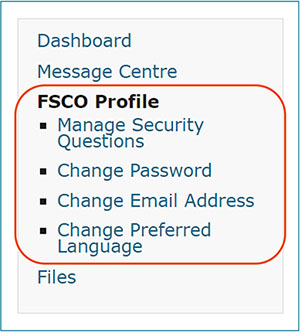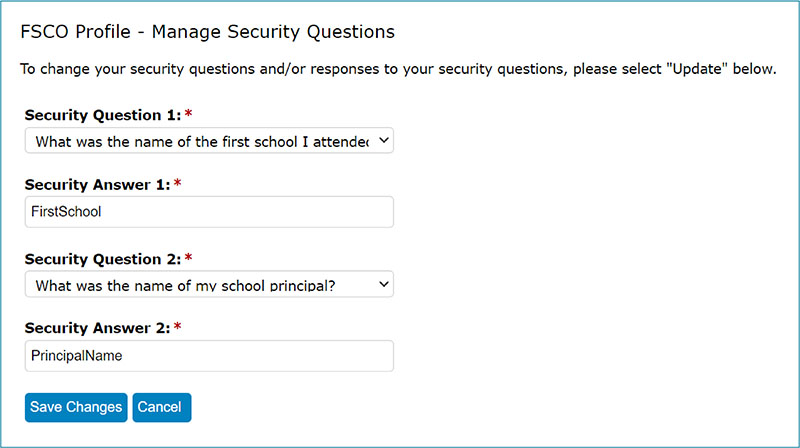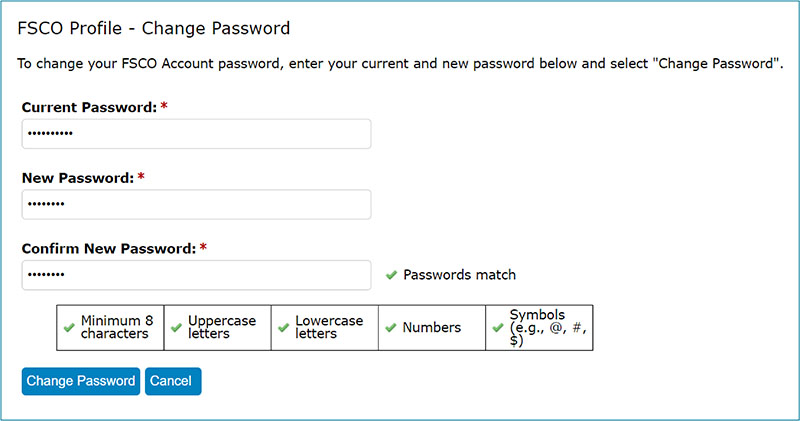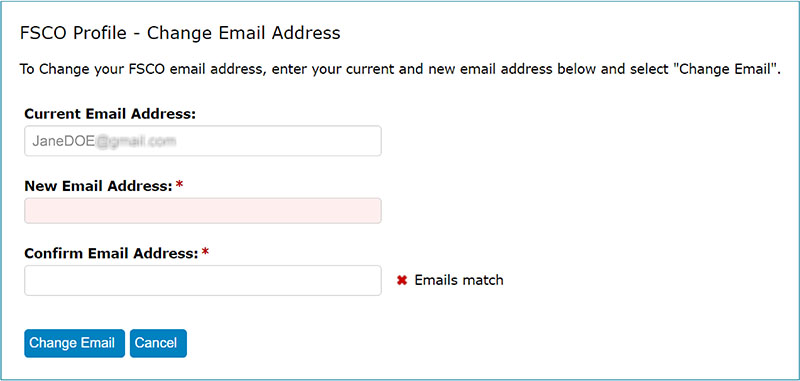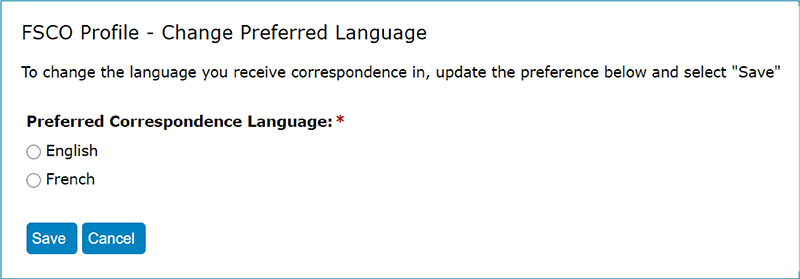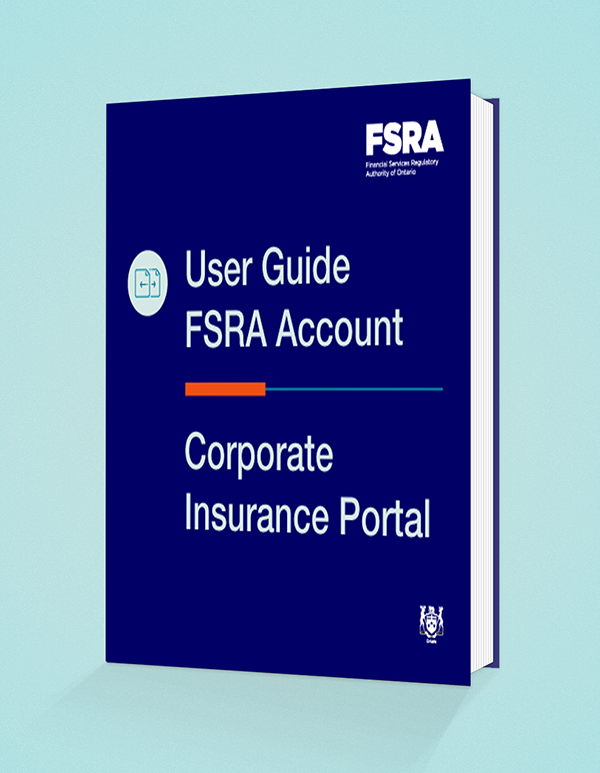
Access the portal:
FSRA Account Portal
1. Through the Portal, you can update your profile information. Select from the options found on the left navigation bar.
2. You can update the following information:
FSCO Profile – Manage security questions
1. To change your security questions and/or responses to your security questions, select Update.
2. When done with your changes, click Save Changes. Click Cancel if you decide not to update your security questions.
FSCO Profile – Change password
- To change your FSCO Account password, enter your current and new password.
- Take note of the following rules that you need to follow when specifying your password:
- Minimum 8 characters
- Must contain:
- Uppercase letters
- Lowercase letters
- Numbers
- Symbols (for example, @, #, $)
- When done with your changes, select Change Password. Click Cancel if you decide not to change your password.
FSCO Profile – Change email address
- To change the email address associated with your FSCO Account, enter your current and new email address.
- When done with your changes, select Change Email. Click Cancel if you decide not to change your email address.
FSCO Profile – Change preferred language
- To change the language you receive correspondence in, click the button beside English or French.
- After you’ve specified your choice, select Save. Click Cancel if you decide not to change your preferred language.